
115 Bldg A LW
Marindal st, Buildersville Condo. Valenzuela City.
09159200586
Customer Support
Mon - Sun: 9:00AM - 6:00PM
Online store always open

Marindal st, Buildersville Condo. Valenzuela City.
Customer Support
Online store always open

LAPTOP BATTERY PACK

LAPTOP ADAPTER/CHARGER

LCD SCREEN REPLACEMENT

LAPTOP KEYBOARD

HDD AND SSD

SO-DIMM MEMORY
Is your laptop displaying errors or loading programs slow or shutting down abruptly?
There could be a variety of reasons behind this happening however, some of the reasons are more severe than others. The most frequently reported warning signs that can result in laptop repair are:
The battery won’t be charged.
The laptop suddenly shuts down.
The blue screen that kills
Programs are slow to start and run.
The laptop gets hot to the touch.
The laptop’s fan is loud
Wi-Fi or Bluetooth connectivity problems
Keyboard stops responding
The display/screen is cracked or damaged.
Laptops are attacked by viruses or malware
Some of these issues need a technician to complete laptop repairs, but some repairs can be made at your home.
Based on the age model, make and operating system of your laptop there are several ways to identify the issue and determine how to get your laptop running smoothly once more.
These are some of the more frequent problems that require repairs:
1. The battery won’t be charged.
If your laptop can’t hold a charge, will not fully charge, or will not recharge at all, then you may need a new battery. The battery life of laptops can last between two and four years, however, the way you use it and charge the battery will affect its duration.
If your battery is nearing close to the expiration date of using the operating system might notify you by showing a yellow “X” over your battery icon in the tool tray. If not, utilize a third-party tool to check the capacity of the battery is remaining.
This repair is the simplest for laptops and costs the same as the cost of a new battery however, some laptop models might not allow access to the battery compartment. They will have to ship the laptop back to the manufacturer for repairs.
Adapter Cable
Another reason why the battery isn’t charging is that the charging cord isn’t working. This is a simple fix.
Charging port
When the light does not appear when you connect the charger to your laptop or it does, but only when you place the charger at an angle, you may have a damaged charger port on your laptop.
Repairs to your charging port will require expert access to your laptop and perform the repairs on your own, but it’s typically a fast job, and therefore the components and labor expenses must be affordable.
2. Unexpectedly shutting down
If your laptop shuts off during the middle of your work It could be an issue with the battery. Verify that your laptop is connected and charged, then restart it after it has had enough time to charge.
It could also be due to a screen glitch. If your computer is running, but nothing appears visible on your screen, reboot your laptop to see what happens next. If you’ve found it’s not the case then you could have an issue with your hard drive. Most of the time it’s a sign of a bigger, more complex issue.
Create a backup of all the programs and data that you have on your computer as quickly as you can and then take your laptop to a technician to be examined and repaired service before losing what’s saved within your computer.
3. The blue screen that kills
Windows-based operating systems come with measures implemented to stop your computer from running before any major problems occur like a complete failure in the performance of your drive. It usually alerts users by displaying a blue screen and an error warning.
Since these error messages are quite ominous and could alert you that there is a major problem in either your computer’s operating system, drive, or other computer components, it’s called the blue screens of death it’s usually an indication of a more serious problem.
Learn the error message complete when this occurs and utilize the Windows-based troubleshooting tool which appears at the bottom of the screen. This will allow you to do a system repair or restore it to a previous date.
If this isn’t enough to solve the issue, you may have to install the Windows software. However, the troubleshooter can guide users through each step to determine what’s going on and the best way to fix the issue.
4. Programs running slow or not starting at all
When was the last time that you performed simple checks on the laptop you use? If you’re like many who have been there for a long time, you’ve missed it. You can use “Search” in the Windows search bar, or ask Cortana regarding “system maintenance.” You’ll be asked to complete some tasks immediately or plan them to come later.
Optimize hard drive
This includes disc optimization tasks that will free up the space in your drive, and also store your files more efficiently. Try the following list of methods to optimize your computer and it is suitable for desktops and laptops.
Update your browser
Additionally, you should determine which programs are causing difficulties. If you are experiencing lag only in a web browser then you might require updating your browser to the latest version, or have excessive temporary files and cookies on your computer.
Clean up the files that are not needed, and then start your PC.
Remove temporary files
Also, ensure that your desktop is free of the numerous documents and folders that have accumulated there since this takes up precious memory and may make your laptop slow.
Place them in the photos, documents, or videos folders or completely delete them. If these methods don’t perform, it’s time to bring your laptop to the computer repair expert.
5. Laptop getting hot
The majority of laptops tend to be a bit warm due to their design, and it’s recommended to not put them on your lap. If you’re using an ergonomic lap desk or any other secure surface and not help but feel hot, consider taking the time to cool your laptop by shutting it down disconnecting the power cord, and running the quick test.
Set aside 10 minutes to allow the laptop to cool down.
Unlock the battery compartment.
If your battery is getting extremely hot, it might be time to replace it.
It may also be that the vents have been blocked, so use a dusting cloth to clean these vents off
Make sure that you place your computer on a solid smooth, flat surface or use a cooling pad
Be careful not to use it on pillows, bedding, or anything else that blocks airflow
If your laptop is becoming too hot for your liking after these adjustments It’s time to talk with an expert on repairs to your laptop computer.
6. Laptop becomes noisy
Similar to the issue with heating This may be the result of dirty or blocked fans, blocked vents, or a build-up in the computer. Follow the same procedure similar to the heating issue and determine if you can identify the cause of the sound.
Are you using an air conditioner? It could be a periodic noise issue.
Does it happen with the DVD-ROM drive? Remove the drive drawer and observe whether it ceases to work.
It could be the drive itself? The sound of clicking or cracking could indicate that the hard drive has failed.
If you are unable to identify the problem with the noise by yourself Don’t be afraid to take it to a professional computer repair technician.
Other than the error with the DVD drive that is sometimes resolved by removing the DVD and employing the DVD lens cleaner The majority of the issues require professional diagnostics and repair.
7. Wireless or Bluetooth connectivity problems
Is your internet slowing down when you’re on your laptop? Do you constantly need to locate your home network or enter your network password? Do you find that the Bluetooth speakers do not know your laptop?
Problems with your network or internet can stifle your productivity, however, they’re not always a sign that you’re facing serious issues.
Before going to the store to get laptop repair and service Try diagnosing the issue with your router’s wireless and make sure there isn’t an issue within your wireless network. Other devices should not be able to connect if there’s an issue with your wireless network.
If your other devices are functioning correctly, make use of the laptop’s “identify and repair network problems” feature using Cortana’s help or by searching within the start bar of your laptop.
You’ll be directed through a repair process that could restart the wireless adapter on your computer or request adjustments to your setting. If this isn’t enough to fix your issue, you’ll be advised to take your laptop to the repair facility.
8. Keyboard is not responding
Number lock
If your laptop isn’t recognizing the way you type, a variety of things might be the cause. The first is to determine whether it’s just the numbers you’re not able to input. This is because hitting the “num lock “num lock” key accidentally could prevent you from using the keyboard. Repress it to restart your input in numerical terms.
Dust and dirt
Check to see whether dust or dirt is the cause. Make use of compressed air to wash around the buttons. It is also possible to check each of the “problem” keys by gently moving the keys up to take the cover off of the button.
Some keyboards don’t have keys that can be removed and therefore, don’t use this if the keys on your keyboard aren’t made to be this way. Look for any debris and apply dry cotton swabs and compressed air to get rid of dirt. Replace the cover of the key.
Keys damaged
If you notice damaged keys or the cleaning remedies aren’t working, check if your keyboard is deactivated. Verify the status of your “keyboard status” through Cortana or the search bar.
It will tell you whether your keyboard driver is working and connected. If the status indicates problems, then you need to seek out a professional in computer repair nearby.
9. The screen is cracked or blurry or pixels distorted

Repairing laptop screens is a huge business because it’s among the few things that aren’t easy for people to do themselves.
Any type of repair on your screen may be a violation of the manufacturer’s warranty and screens that are damaged or cracked are very sharp and may cause injury to someone who’s not experienced in repairing screens.
The majority of laptop screen repair procedures will require you to break the laptop’s screen with special tools for electronics and a keen eye therefore it is recommended to let screen issues be dealt with by experts.
If you’re interested in trying it for yourself, read here for the steps to follow when your laptop screen is damaged via Tech Takes.
10. Malware or computer viruses attack
If your computer is operating extremely slow, is flooded with pop-ups or redirects you to suspicious websites or just won’t keep in the background, you may be suffering from a malware or virus issue.
Start by restarting your laptop by opening your Update Security screen using Cortana and the Search box.
Select “Recovery” and then “Advanced Startup.” You’ll be given the option of restarting using Safe Mode.
Once your computer is up again, you’ll find the following applications aren’t working or look strange.
Go to your antivirus program and perform an update to verify that your detection tools are functioning properly.
Perform a complete system scan, which can take many hours to complete.
Make sure your antivirus software is up to date, at a minimum every week. New bugs are popping up every day, however, it is recommended to update your antivirus every night. advised and can be completed when you’re sleeping and not on the computer.
Do you require repairs to your laptop?
Laptops today are designed to anticipate what the user would like to accomplish intuitively which includes addressing problems that arise with the device. Because of the user-friendly troubleshooting tools available on many Windows laptops, obtaining answers can be found with the press of an icon.
Laptops can guide you through the process of laptop repair, which includes issues with software and monitoring and maintenance of your PC. The laptop will also provide you with an account of the problem that is causing the issue, providing you with evidence that you can show an expert in laptop repair should they inquire about what’s happening. Sometimes errors, logs, and messages are the most effective way to identify those difficult-to-diagnose problems.
If you experience a serious malfunction, such as malfunctioning hardware and accident-related water or impact damage seeking out a specialist who is knowledgeable in laptop repair as quickly after the incident occurs is recommended. Even if your laptop is not covered by the original warranty or coverage time A simple phone call will provide you with an estimate of what the most common repairs might be and the price to get the work done.
It’s possible to save money If it’s dealt with quickly before other issues that are more costly to develop. If you are unable to locate an expert who is located close and can help, many will request that you bring the laptop in and then return it after the repair is completed in some cases at a reduced rate or for a fee that is included in the repair cost.
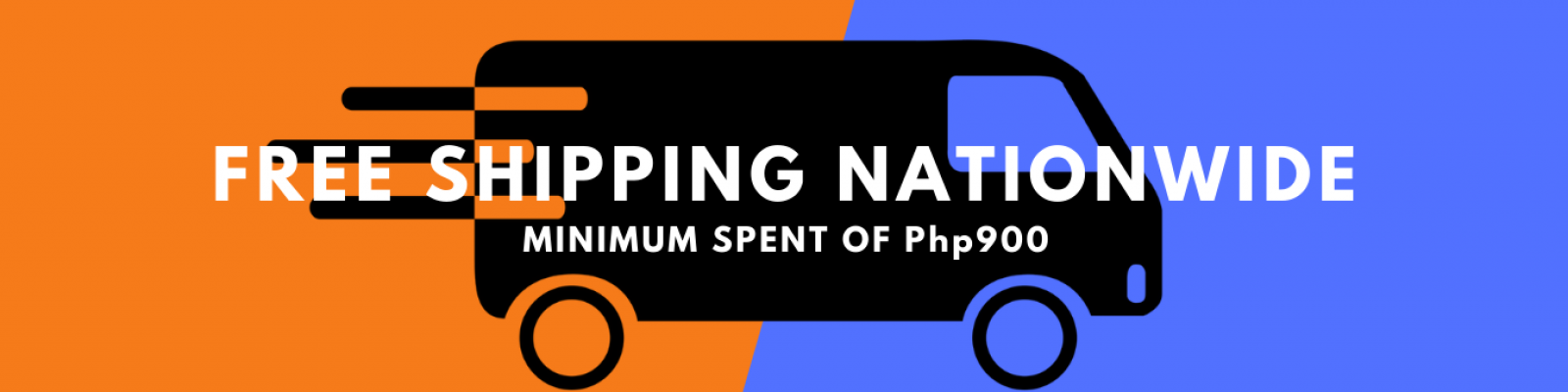
You cannot copy content of this page